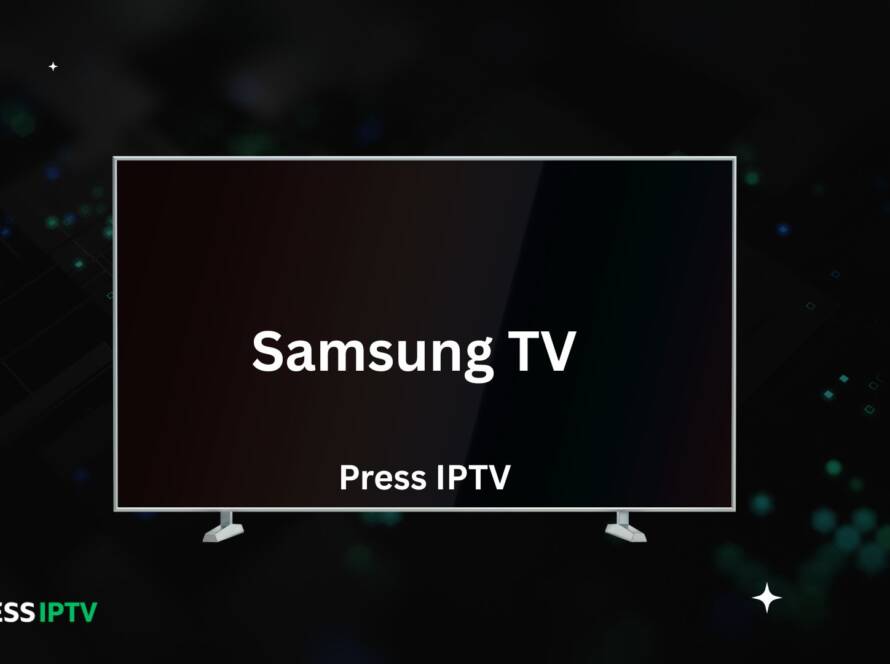Installing Press IPTV on an LG Smart TV requires some creativity, as LG’s webOS platform doesn’t natively support the direct installation of IPTV apps like Android-based devices. However, there are several methods to access Press IPTV content on your LG TV. Here’s how you can do it:
Option 1: Using Smart IPTV
A popular method is using the Smart IPTV app, if it’s available on your LG TV:
- Check for Smart IPTV App: Go to the LG Content Store on your TV, search for “Smart IPTV,” and see if it’s available for installation.
- Install and Open Smart IPTV: If the app is available, install it and open it. You’ll be presented with a unique MAC address for your TV.
- Activate Smart IPTV: On a separate device (computer or mobile), visit the Smart IPTV website and enter your TV’s MAC address to activate the service, typically requiring a small one-time fee.
- Add Your Playlist: On the Smart IPTV website, input the playlist URL provided by Press IPTV along with your TV’s MAC address to upload your channel list.
- Restart Smart IPTV on Your TV: After uploading the playlist, restart the Smart IPTV app on your LG TV, and you should now have access to the Press IPTV channels.
Option 2: Install Pressiptv service on LG TV using a Streaming Device
Another simple method is to use an external streaming device like an Amazon Fire Stick, Apple TV, or an Android TV box:
- Connect the Device: Plug the streaming device into one of your LG TV’s HDMI ports.
- Install an IPTV Player: On the streaming device, download the official IPTV player app, such as Pressiptv.
- Enter Press IPTV Details: Open the IPTV player app and enter your Press IPTV subscription details (username, password).
- Start Watching: You can now stream Press IPTV content on your LG TV via the external device.
Option 3: Screen Mirroring
If you prefer to use a smartphone or tablet, you can mirror IPTV content to your LG TV:
- Download IPTV App on Your Mobile Device: Install an IPTV player app on your smartphone or tablet.
- Configure Press IPTV on the App: Enter your subscription details in the app to access Press IPTV’s content.
- Mirror Your Screen: Use the screen mirroring feature on your mobile device (like Miracast or AirPlay) to cast the screen to your LG TV.
Tips for a Smooth Experience:
- Ensure a Strong Wi-Fi Connection: IPTV streaming works best with a stable and fast internet connection.
- Check for Updates: Whether it’s your LG TV’s firmware or the IPTV app on your external device, make sure everything is up-to-date.
- Compatibility: Before purchasing any external devices, ensure they are compatible with your LG TV model.
Should you encounter any difficulties or have further questions about setting up Press IPTV on your LG TV, our customer support team is always ready to assist you. Enjoy your streaming!