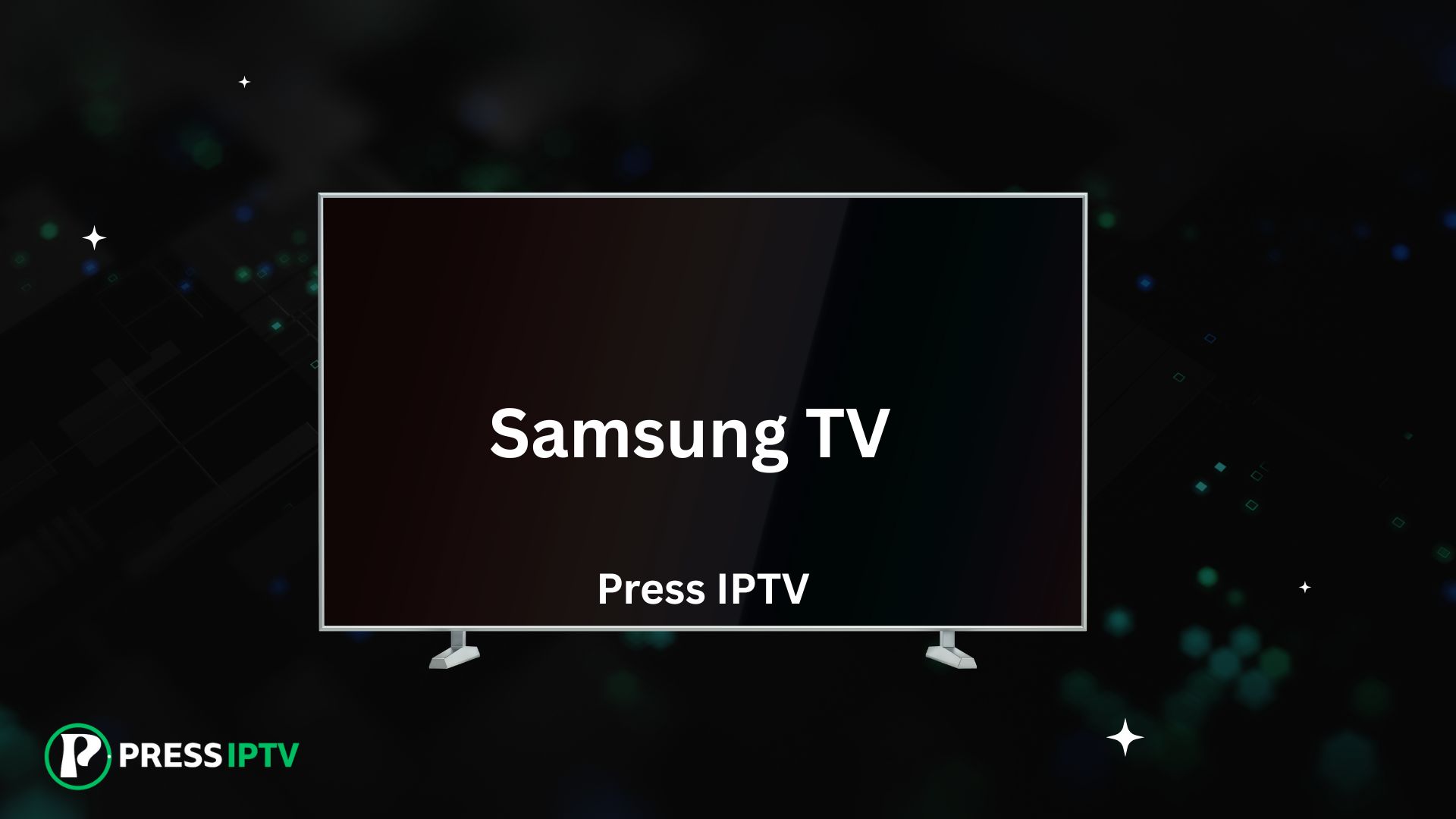Installing PressIPTV on your Samsung Smart TV may vary depending on your TV model and its operating system. Since Samsung TVs run on Tizen OS, which doesn’t natively support many third-party IPTV apps like Android TV, you’ll need to use a workaround to access PressIPTV. Here’s a simple guide to help you get started:
Option 1: Using a Smart IPTV App
Some Samsung TVs support the Smart IPTV app, which lets you stream PressIPTV by uploading your playlist.
- Check Availability: Go to the App Store on your Samsung TV and search for “Smart IPTV” to see if it’s available for download.
- Install Smart IPTV: If available, download and install the Smart IPTV app.
- Get Your Playlist URL: You’ll need a playlist URL from PressIPTV, which includes your channels and content.
- Add Playlist to Smart IPTV: Open the Smart IPTV app and enter your playlist URL when prompted. You should then be able to access PressIPTV’s content.
Option 2: Install Pressiptv service on Samsung TV using an External Device
If the Smart IPTV app isn’t available or you prefer another IPTV player, you can use an external device like an Amazon Fire Stick, Android TV box, or Chromecast with Google TV.
- Connect the Device: Plug your external streaming device into an HDMI port on your Samsung TV.
- Install an IPTV App: On the device, download and install the official PressIPTV player app.
- Enter Your PressIPTV Details: Open the app and enter your subscription info, including the server URL, username, and password.
- Start Streaming: Once set up, browse the app to access live channels and VOD from PressIPTV.
Option 3: Using Screen Mirroring
Another option is to stream PressIPTV from your smartphone or tablet to your Samsung TV using screen mirroring:
- Download an IPTV App on Your Mobile Device: Install an IPTV player like IPTV Smarters or GSE Smart IPTV.
- Set Up PressIPTV on the App: Enter your subscription details to access the content.
- Enable Screen Mirroring: Use your device’s screen mirroring feature to cast to your Samsung TV. Steps may vary based on your device’s operating system.
Tips for Smooth Streaming:
- Stable Internet Connection: Ensure you have a fast and stable internet connection for uninterrupted streaming.
- Compatibility Check: Verify that the app is compatible with your Samsung TV model before installation.
- Firmware Updates: Keep your Samsung TV and connected devices updated with the latest firmware for optimal performance and security.
If you encounter any issues or need help setting up Press IPTV on your Samsung TV, feel free to reach out to our support team. We’re here to ensure you enjoy the best viewing experience with Press IPTV!