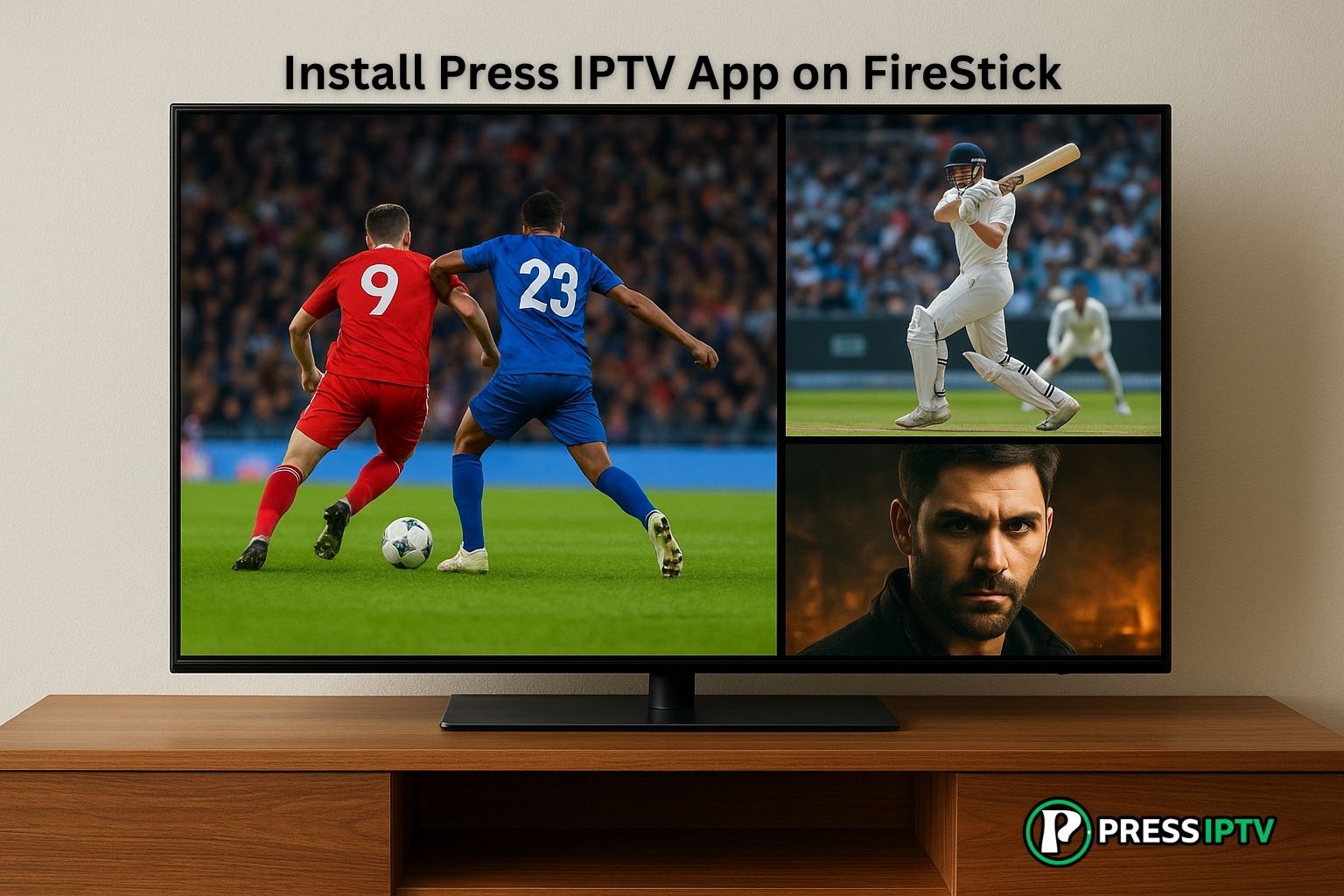Installing Press IPTV on your Firestick is a smart move for anyone looking to stream live channels and on-demand content with ease. With a clean interface and smooth performance, it’s a top-tier choice for IPTV users. Setting it up is quick and simple, just follow the steps below and you’ll be watching in minutes.
Step 1: Install Downloader App
The Downloader app lets you easily install apps that aren’t available on the FireStick App Store.
- Return to the home screen and click the Search icon to begin.
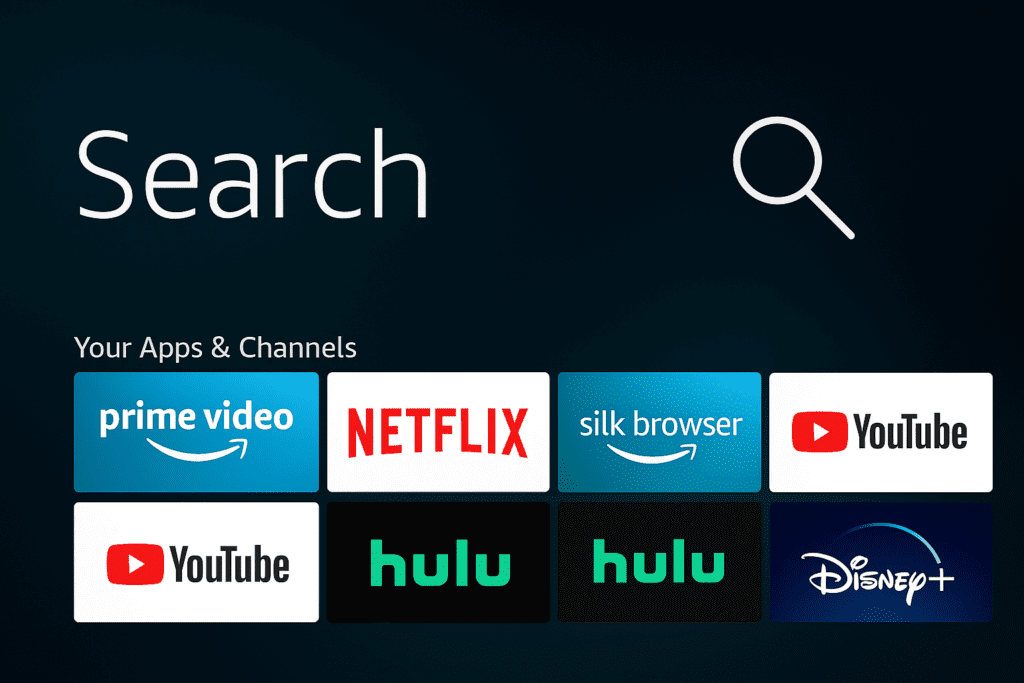
2. Type in Downloader and search for it.
3. Find the Downloader app, select it, and click Download to install.
Step 2: Allow Apps from Unknown Sources
Before installing third-party apps on your Firestick, you must enable apps from unknown sources:
- Go to Settings on your Firestick home screen.
- Select My Fire TV or Device on certain models.
- Choose the Developer Options.
- Enable ADB debugging and Apps from Unknown Sources.
Step 3: Download Press IPTV Player
With Downloader installed, you can now download an IPTV player app. We recommend downloading the Press IPTV app, and you can also download other apps like PTV Smarters, a popular choice often used for Press IPTV services.
- Open the Downloader app.
- Download and install Press IPTV. In the URL field, enter short code: 7120906 or https://firelink.app/Pressiptv.apk
- Follow the on-screen instructions to download and install the app.
Step 4: Enter Your PRESS IPTV Subscription Details
After installing the IPTV player:
- Open the Press IPTV app or any other IPTV app you’ve selected on your Firestick.
- You’ll be prompted to enter your subscription details, including a Username, Password, and the portal URL “http://kytv.xyz“. These should have been provided by Press IPTV when you subscribed.
Step 5: Start Streaming
Once you’ve entered your details, proceed with the setup.
- The IPTV app will load channels, VOD, and other Press IPTV services.
- Browse the content and choose something to watch.
Tips for Smooth Streaming on Your Firestick
- Make sure your Firestick is connected to a strong, stable Wi-Fi network to prevent buffering.
- Keep your IPTV player app updated for the latest features and improvements.
- If issues arise, try restarting your Firestick or reinstalling the IPTV player app.
If you need help or have questions about installing Press IPTV on your Firestick, contact Press IPTV Customer Support. We’re here to ensure you enjoy your streaming experience!